Using the Trimble Geo7x Handheld GPS
Please reserve a Mapping-Grade GPS unit in prior to your arrival at Toolik Field Station. All projects establishing new sites or taking samples should record site locations using ToolikGIS equipment.

Set-up
- Turn on the Geo7x unit using the green power button. Push the right-most button on
the unit to launch the TerraSync application.
- Pull out the stylus from the right side of the unit.
- Begin on the Status/Skyplot page.
- If the screen says “GNSS is disconnected” in the bottom middle, go to Setup/Options and select the magic GNSS button in the top right corner.

- You should now see several icons at the top on the Status/Skyplot page:

- The first icon is the number of satellites you are connected to. This should get to ~10 when not inside a building.
- The second icon is the ancillary GPS system.
- The battery icon is your battery, also seen in the top right of the screen.
- The horizontal arrow will have a number signifying your horizontal GPS accuracy. It should get down to between 50cm and 3m.
- Wait until the satellite and horizontal accuracy have stabilized. Don’t worry if the horizontal accuracy never gets below 1m - post-processing can improve the accuracy even more.
Creating a new file and recording data
- Once the unit has found enough satellites, go to Data/New to create a new data file
- Name the file with your PI name, Site, and the date. This acts as the “folder” that
you’ll store individual points in. Accept the other defaults. Click Create.

- If you would like to use the vertical data associated with your GPS data, change the
height to reflect where you will hold the unit (likely less than 1m if you are a shorter
person, and 0 if you will be placing the unit on the ground), otherwise accept the
defaults.

- Now you can create features. Enter the name of your current point (e.g. site_01, wt_06,
etc) in the Comment field. Once you are ready to begin recording data, click Log. A red target with a
flashing number will appear in the top right. This is the number of seconds that the
unit has been recording its position. Log data for 20-30 seconds for each point - don’t move during this time period.
- When you are done logging data at your location, select Done and Close the file.
Adding to an existing data file
You can add features to a data file that you previously closed.
- Go to Data/Existing
- Select Open in the bottom left
- Select Begin in the bottom left, accept the defaults (or change the height to your measurement height) and log data as normal.
- Select Done and Close the file when completed.
- *** If you haven’t properly closed a file you will not be able to create a new one!
Using the Map
- Select the Map menu
- The first sub menu gives you options, to zoom in or out, select a point on the map, measure distances, and pan the map screen. To zoom in or out, draw a rectangle on the map centered on your area of interest.
- You can also control the zoom and map position on the bottom panel. The = button resets the view to the extent of your data. The undo button resets to the last zoom.
- Under Layers, you can select Background Files and add data to the map. The files Boadwalks and Dalton_Access_Road_(North./South/Toolik) contain reference layers that may be helpful. You can also add your own Data Files.

-
- If you select a point on the map, you can set that as a navigation target under Options/Set Nav Target/ Map Point. That point will now have a blue crossed flag icon on the map. You can now navigate to that location in the Navigation window.
- You can also Enter Coordinates in the option tab if you have the Lat/Long of your destination.
Navigation
You can use the GPS unit to navigate to a specific location by entering coordinates in the map, revisiting a data file location using the map, or asking ToolikGIS to load waypoints for you in advance of your fieldwork.
- With a point selected from the map, go to Navigation/Navigate.
- The distance and direction to your point will be displayed. You will need to begin walking for it to be accurate. You can flip back and forth between Map and Navigate to keep track of your location.
- To navigate to a Waypoint (not on the map):
- Select Waypoint from the sub menu.
- Open an existing Waypoint file if you asked ToolikGIS to create one for you.
- With a waypoint selected/highlighted, select Set Nav Target in the Options submenu.
- You should now see all of the waypoints on the map. Your Target will be in blue on the map and directions/distance will be displayed on the main Nav/Navigation window.
Accessing your Data
TerraSync is a proprietary Trimble software that requires outdated, finicky Trimble software to download your data files. When you return your GPS unit to ToolikGIS, we will download your data and post-process it. The final accuracy is usually 15cm for most points when the data is collected properly. You will receive a spreadsheet of your data and coordinates from ToolikGIS, please let us know if you would like other data formats or a specific coordinate system. An accuracy report for your data can also be generated.